Excel’s hidden functionality
First you have to find them!
Go to File -> Options -> Quick Access Toolbar. Click on Popular Commands and there it is: Commands Not in the Ribbon.
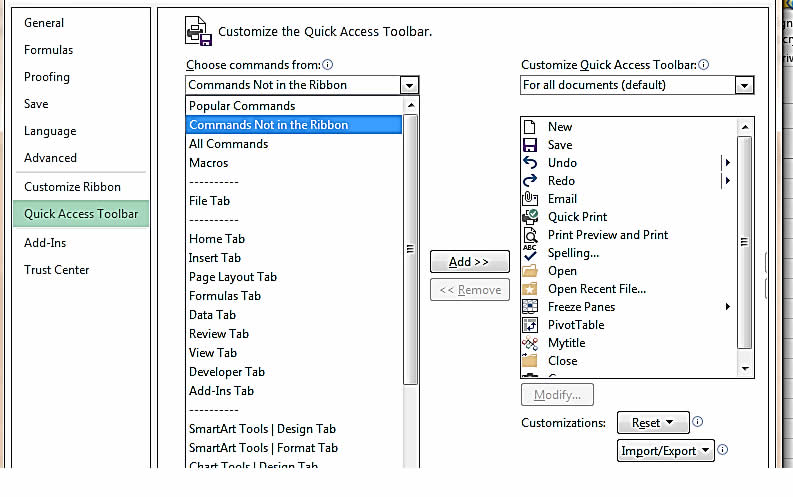
Tip: Click on the customise Quick Access Toolbar arrows and select More Commands. This takes you straight to the same place.
Click on Commands Not in the Ribbon and you will find a long list of icons to help you with different tasks. Note, none of these are available through the Ribbon.
You may find all kinds of icons that could help you but explore the following:
- The CAMERA. Takes a live picture of a selected range or a chart.
- CLOSE ALL to quickly close a lot of open workbooks.
The Camera tool
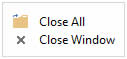
This tool lets you take a snapshot of a selected range in a worksheet.
This snapshot can be copied anywhere in the workbook and gives you a live picture that dynamically updates while the data in that range updates. This is a useful tool when you’re building dashboards and reports.
- Select the range of cells you want to “photograph”.
- Click on the camera tool on the QAT.
- Click in a cell.
- The picture of those cells will appear.
- Update the original data and the picture updates automatically.
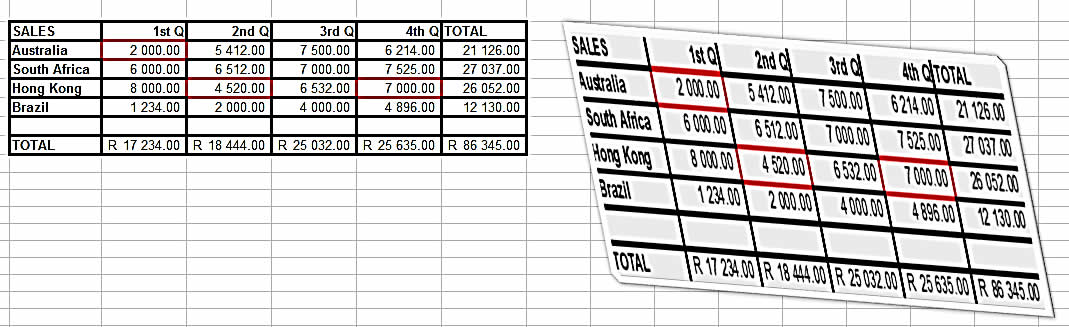
Tip: If you want to take a snapshot of a chart or a shape/picture be sure to select the cells around the item. This will pick up the image and you can paste the cells with the image somewhere else. When you select the image the picture tools ribbon appears. Use the crop tool to crop the unwanted cells away so that you are just left with the image.
When you click on the picture you will get the picture tools ribbon and you can format the image any way you like with different effects, styles and colours.
Close all or Close
Useful icons to quickly close workbooks.